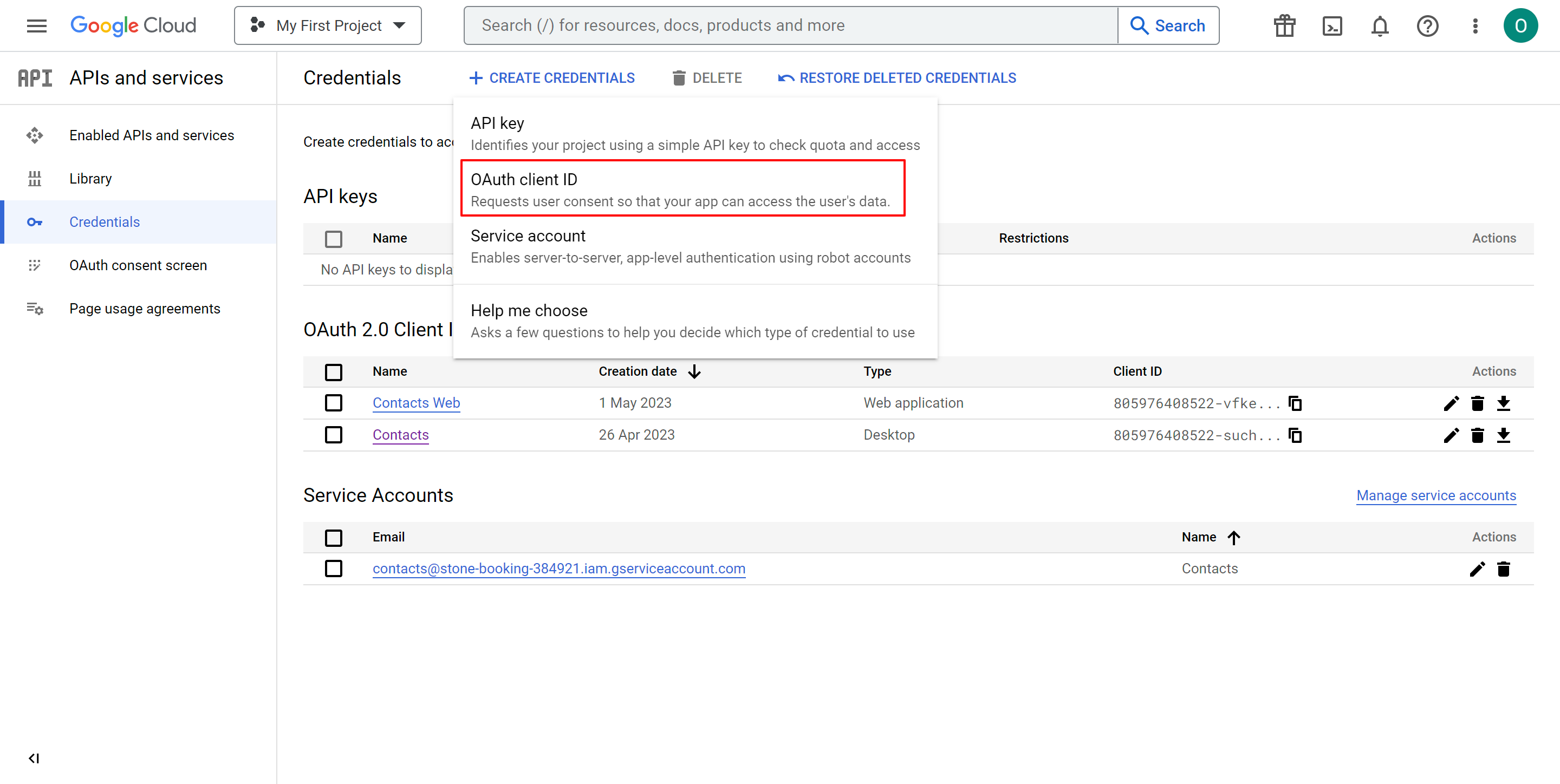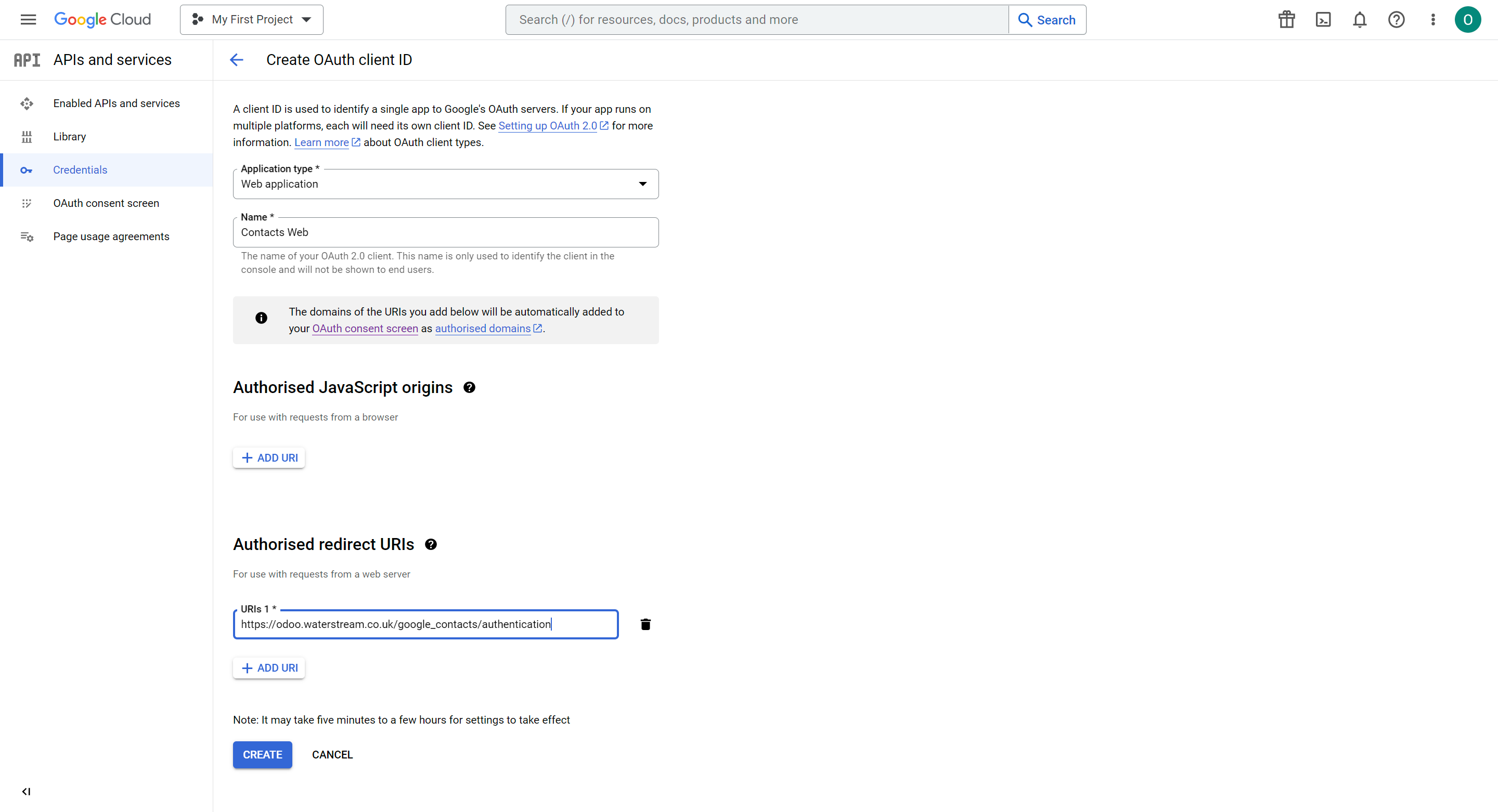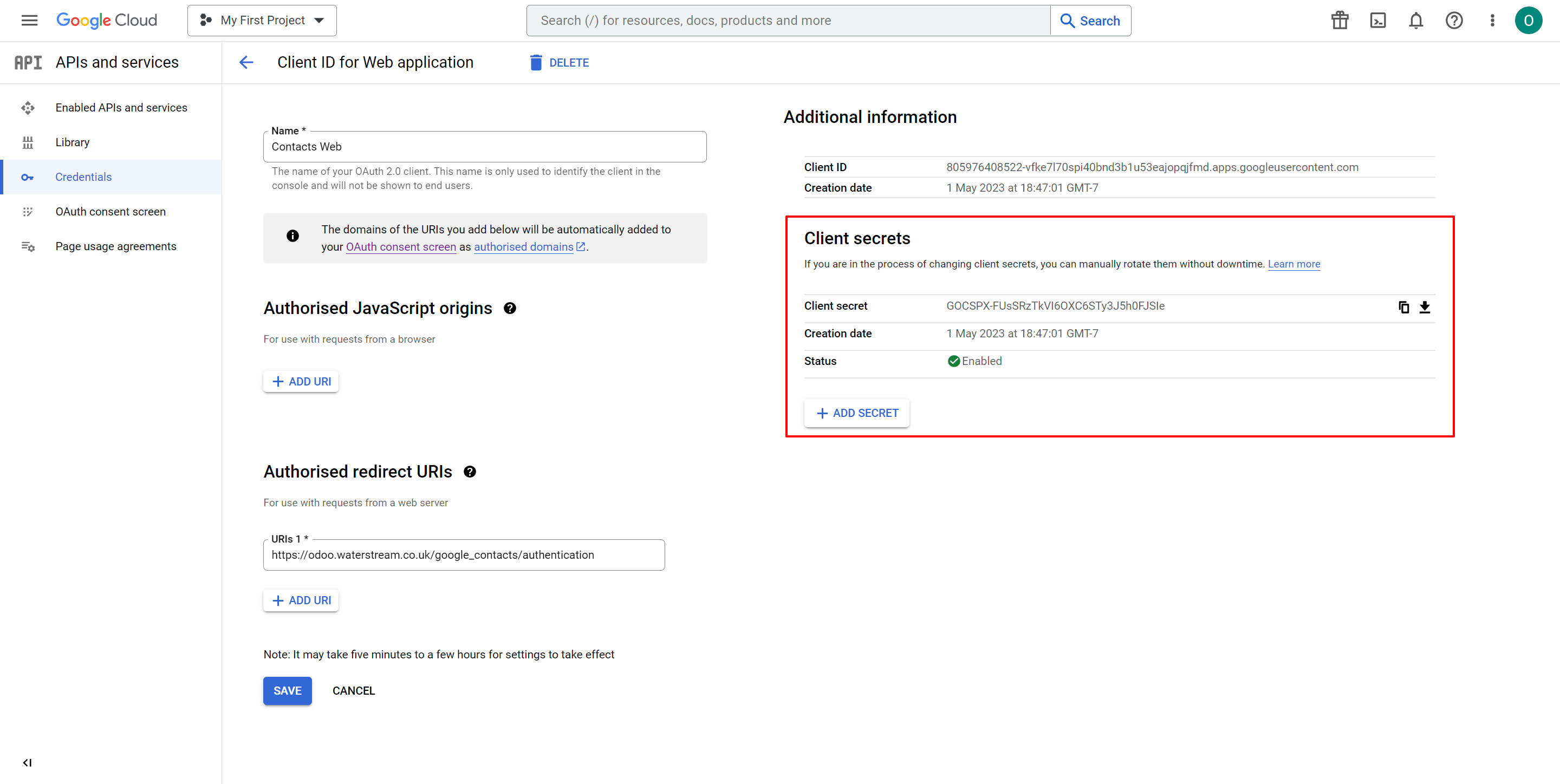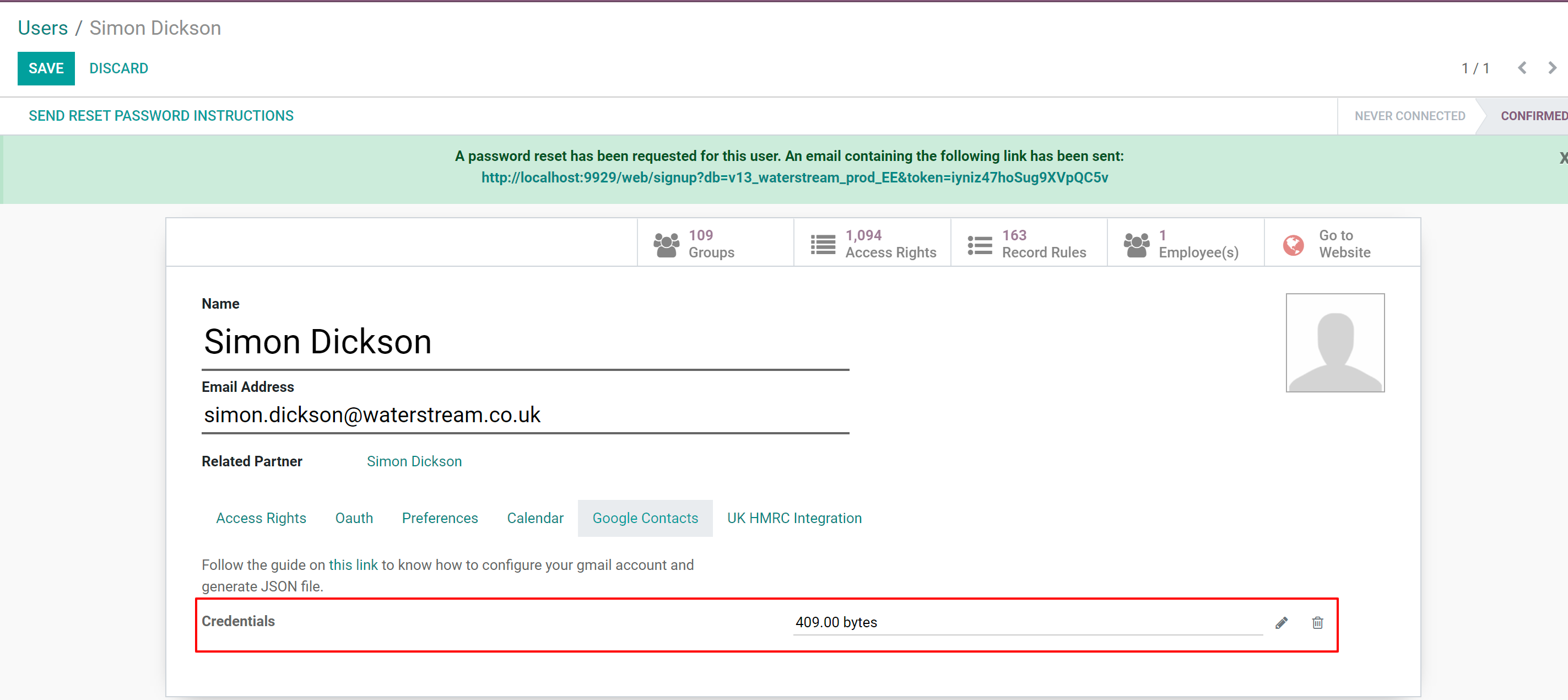Configuration for Google Workplace
Step 1: Create a new project
Follow these steps to create a new project in Google Workplace:
- Open the Google Cloud Console at https://console.cloud.google.com/.
- Select your Google Workplace organization from the dropdown list at the top of the page.
- Click the "Select a Project" dropdown at the top of the page and click "New Project".
- Enter a name for your project and click "Create".
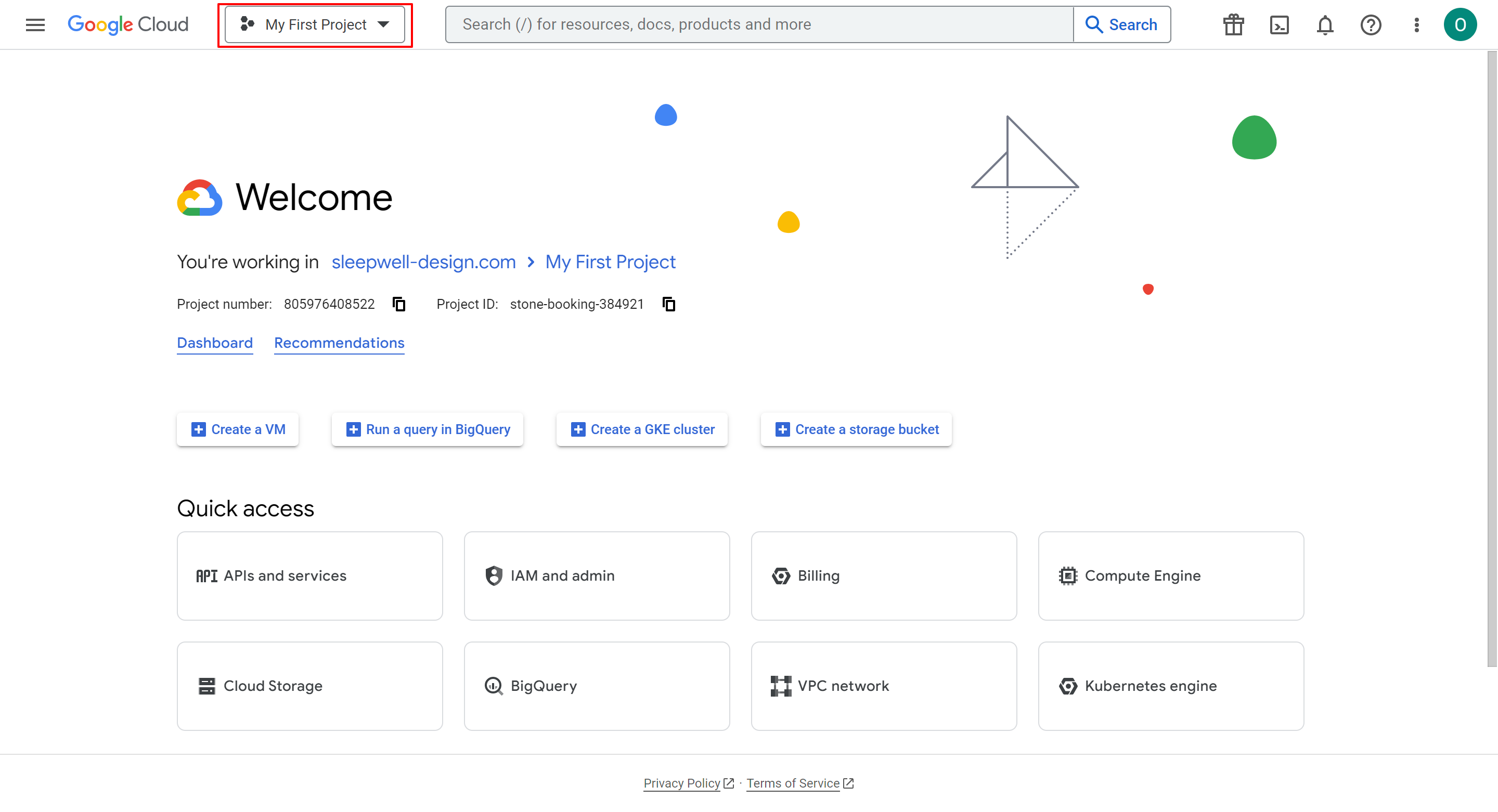
Step 2: Enable the Google Contacts API and the Google People API
Follow these steps to enable the required APIs for your project:
- Open the Google Cloud Console at https://console.cloud.google.com/.
- Select your project from the dropdown list at the top of the page.
- In the left menu, navigate to "APIs and Services" > "Enable APIs and services".
- Click the "Enable APIs and Services" button at the top.
- Search for "Google Contacts API" and click the corresponding result.
- Click the "Enable" button.
- Repeat steps for the "Google People API".
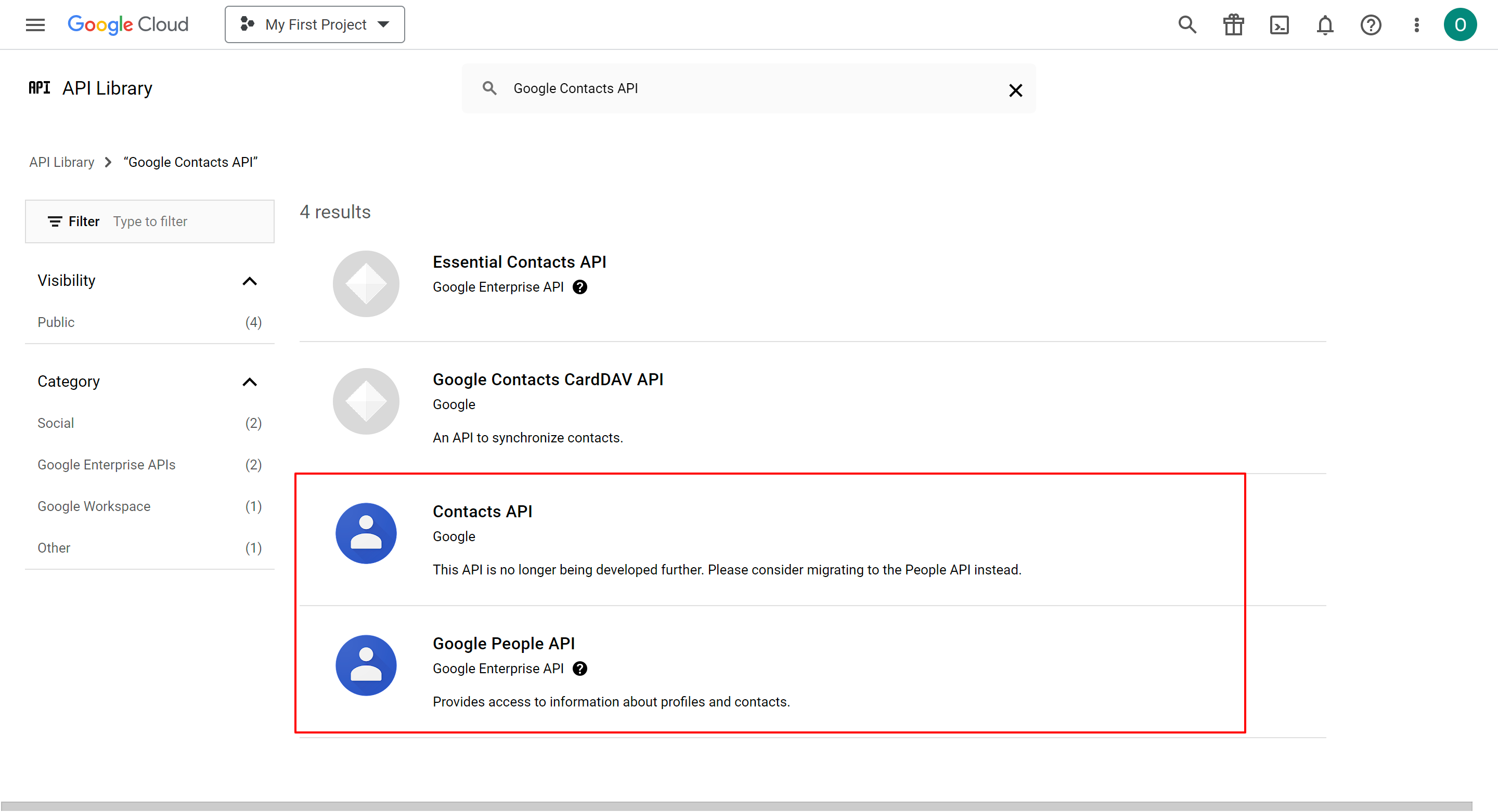
Step 3: Create a new OAuth 2.0 client ID for a web application
Follow these steps to create a new OAuth 2.0 client ID:
- Open the Google Cloud Console at https://console.cloud.google.com/.
- Select your project from the dropdown list at the top of the page.
- In the left menu, navigate to "APIs and Services" > "Credentials".
- Click the "Create credentials" button and select "OAuth client ID".
- Select "Web application" as the application type.
- Enter a name for the client ID.
- Under "Authorized redirect URIs", add the URL of the page where you want to use the Google API (https://odoo.waterstream.co.uk/google_contacts/authentication).
- Click the "Create" button.
- Download JSON file using the download button.
- Upload this JSON file into odoo user's configurations.